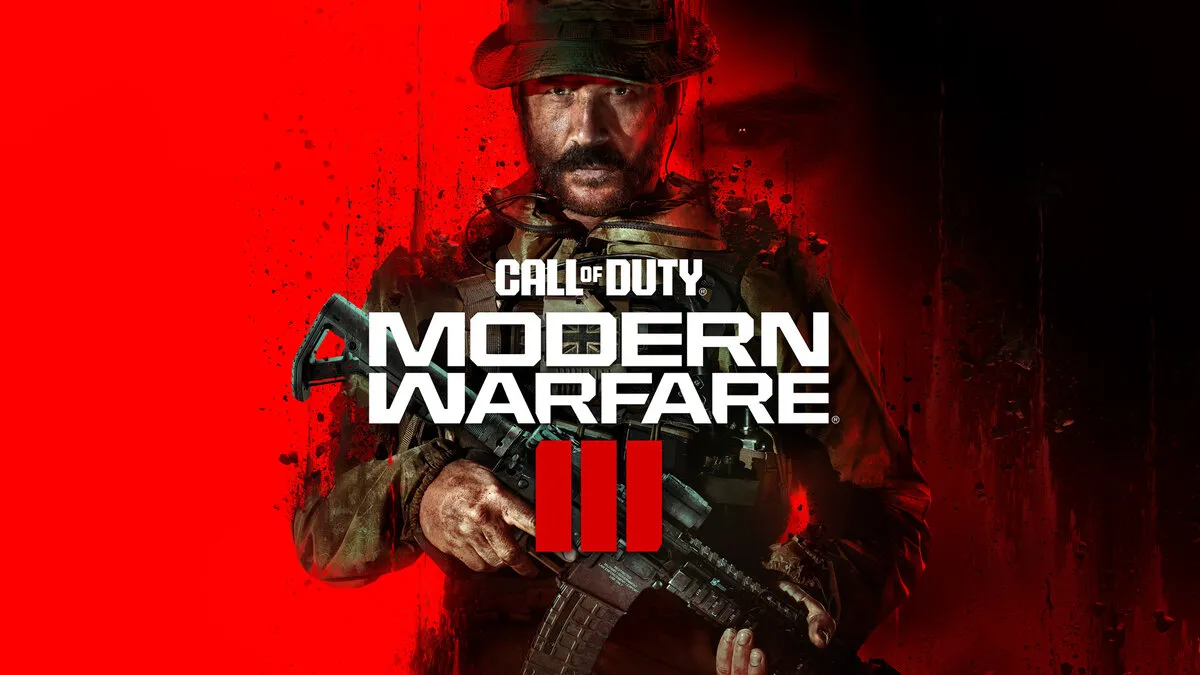Jumping into a TDM lobby for the Modern Warfare 3 beta is a great way to get the blood pumping. But suffering from packet burst can be a Call of Duty killer. Wondering how to fix this error? These are our solutions for fixing packet burst in MW3.
What is packet burst in MW3?
Packet burst is a server error that can result in visual and gameplay issues such as lag and stutters. In rare instances, this error can occur to one specific player rather than the entire lobby. When this happens, you will want to use one or more of the solutions below to fix the packet burst error in MW3.
MW3 packet burst fix
There are multiple steps you can take to fix the packet burst error. You can either go for the basic fixes of restarting the game and Wi-Fi or you change specific gameplay features such as disabling crossplay or turning off On-Demand Texture Streaming. Switching to Ethernet can also lower the chances of packet burst. Finally, if all else fails, head over to Activision Support for more solutions to any ongoing problems you are dealing with.
Steps you should take to fix packet burst in Modern Warfare 3
- Restart MW3 – Close MW3 and reboot the game to reset the servers. You will join servers with a new connection which should resolve the packet burst error.
- Restart the Wi-Fi – Exit to the main menu of MW3 so you are outside of any servers. Head over to your Wi-Fi router and find the reset button via the tiny hole, normally located in the back of the device. Something like a hair clip or safety pin works best here. Insert the clip or pin into the hole and push the button down for approximately 30 seconds. Your router will switch off at this point. Release and wait for power to return which will show with a green light.
- Disable crossplay – On PlayStation 4/5, go to MW Settings and scroll to ‘Account & Network’. You can disable crossplay under the ‘Online’ tab. On Xbox One and Series X/S, go to your console ‘Settings’ – ‘Account’ – ‘Privacy & online safety’ – ‘Xbox privacy’ – ‘View details and customize’ – ‘Communication & multiplayer’ – disable ‘You can join cross-network play.’ Crossplay cannot be disabled on PC.
- Turn off On-Demand Texture Streaming – On console, head into your console Settings and scroll to Graphics. From here you can disable ‘On Demand Texture Streaming.’
- Switch to an Ethernet cable – With your Wi-Fi router still switched on, plug in an Ethernet cable into your router and the platform you are playing on.
- Contact Activision Support via its website.
We hope this guide fixed the packet burst you have been experiencing. Nothing is better than being able to play Call of Duty the proper way it was intended—lag-free. Now that you can see better, be sure to check out our recommendations for the best guns to use in the MW3 beta.